Locker Rental Service
Information of Locker Rental Service 2024-25
- Each eligible student can apply for ONE locker only.
- Locker rental period: from the date that you have been successfully assigned a locker to 30 June 2025.
- Locker rental fee: HK$50
- Commencing date of application:
3 September 2024, at 00:00 (for students from undergraduate programmes);
10 September 2024, at 00:00 (for other eligible students)
Eligible Student Group
- Hong Kong Baptist University
Students from undergraduate programmes, postgraduate programmes - School of Continuing Education
Students from the Higher Diploma in Creative Film Production Programme
Application Procedures
- Reserve your favourite locker location through the Student Locker Reservation System
- Pay your locker rental fee (HK$50) within 3 working days after the reservation
- Keep the payment receipt on hand & wait for another 4 working days
- Check your locker rental confirmation via your university personal email or Student Locker Reservation System (click “View my record”).
- If you do not receive email confirmation within 4 working days after payment, you MUST inform the Office of Student Affairs with your payment record.
Use of Locker
- Once a confirmation of locker assignment is received via email, you may use the assigned locker until 30 June 2025.
- Please bring your own padlock. Owing to security reasons, a digital padlock is not recommended.
For further enquiries, please feel free to contact the Office of Student Affairs:
Tel: 3411 5894
E-mail: salocker@hkbu.edu.hk
Address: Room 401, The Wing Lung Bank Building for Business Studies, Shaw Campus
Please read the regulations before applying for locker rental service.
Regulations Governing the Use of Student Locker
- The usage of the assigned locker is solely for the student who has registered at the system and paid the corresponding rental fee in this academic year; shared used of locker is not recommended. The right of use of the locker is not transferable.
- It is not allowed for applicants to use another student locker other than the assigned one. Offender will be treated as an illegal occupant of the university facility.
- The lockers are property of the University. Users are not allowed to deface the lockers or affix any stickers, publicity materials or paper to the interior or exterior surfaces of the lockers.
- Illegal or controlled substances, flammable materials, dangerous chemicals, explosives or weapons of any kind, animals or perishable goods are strictly prohibited inside the lockers.
- Students must keep their lockers locked at all times to avoid unauthorized use. No valuables or money should be stored in the lockers. Students must take full responsibility for the items stored in the lockers. The University shall not be liable in any circumstances for any loss or damage of property stored in any locker.
- Any damage to the lockers must be reported to the Office of Student Affairs as soon as possible, lest the user may be held responsible for it.
- For security reasons, no students are permitted to cut any padlocks (including their own). Any user who wants to cut his/her padlock MUST provide good reasons and make request to the Office of Student Affairs and a fee of $20 is to be charged by the University. It should be noted that the University will not guarantee that the padlock can be cut immediately.
- Unauthorised occupation of lockers is strictly prohibited. In case of illegal occupation of lockers, a penalty of $100 will be levied against the illegal occupant and properties found inside such lockers will be disposed of by the Office of Student Affairs. Moreover, the identified offender will be subject to disciplinary actions of the University.
- The lockers must be cleared on or before the expiry date, that is, June 30 of the same academic year, lest the University will cut all padlocks after the date. All left-behinds found inside the lockers will be disposed of without any prior notice and a penalty of $100 will be levied on the students concerned. The University is in no case to be held responsible for any loss of properties thus incurred.
- The University reserves the right to relocate the lockers after prior notice has been given.
- The right of use of the locker shall be forfeited in case of a breach of any of the aforementioned regulations.
The University reserves the right to amend the above rules and regulations without prior notice.
Last updated: Aug 2022
I. How to Reserve a Locker Location Online
II. How to Cancel a Locker Reservation/ Delete a Rented Locker
I. How to Reserve a Locker Location Online
Step 1 Go to the locker reservation web page
Step 2 Read the instructions carefully before starting the reservation process.
Step 3 Enter (i) Student ID; (ii) Password and (iii) 4-Characters Code. After entering the information, click “Sign In”. (Figure 1)
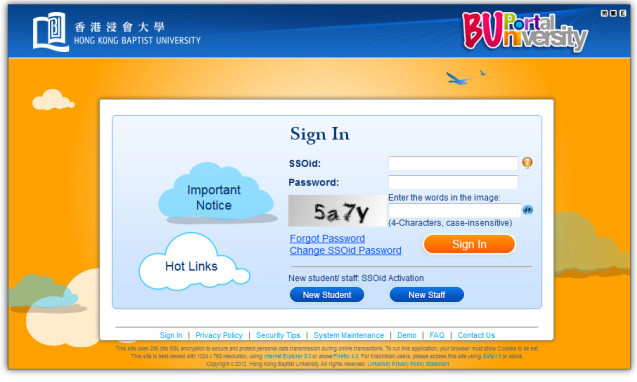
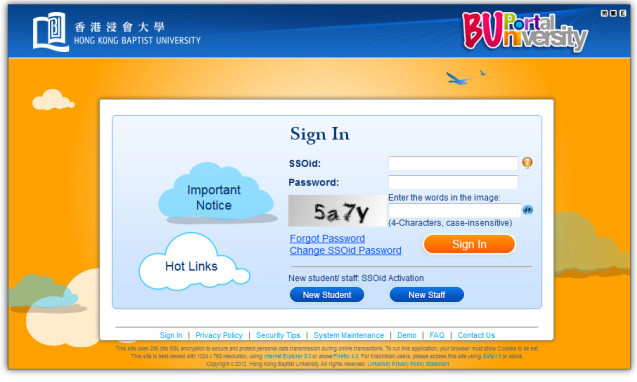
Step 4 Click “Reserve a Locker” to start the locker rental reservation process. (Figure 2)
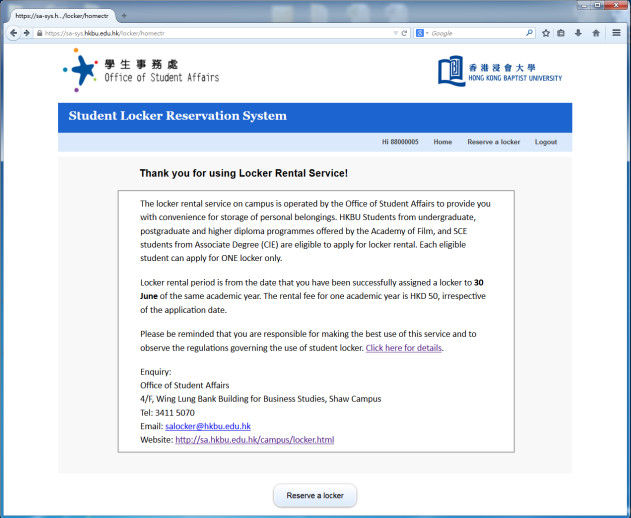
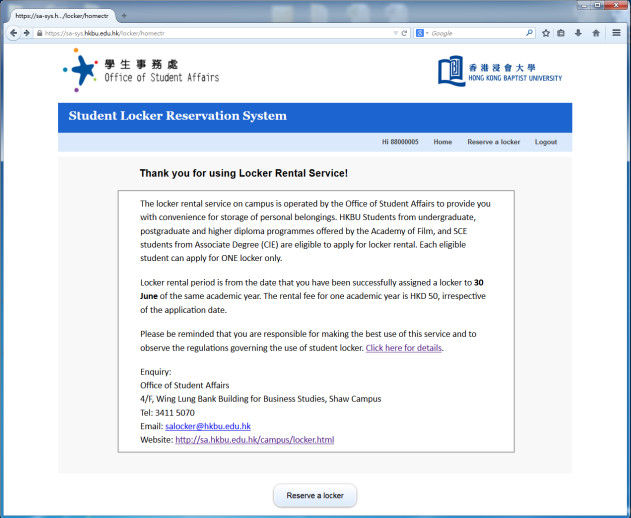
Step 5 View the locker locations and maps by clicking the clip icon. Select your favorite locker location (Note: $50 in bracket is the locker rental fee for lockers) and click “Reserve”. (Figure 3)
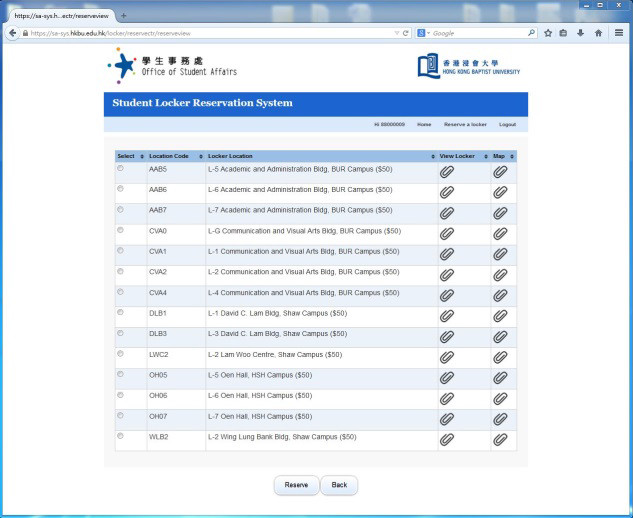
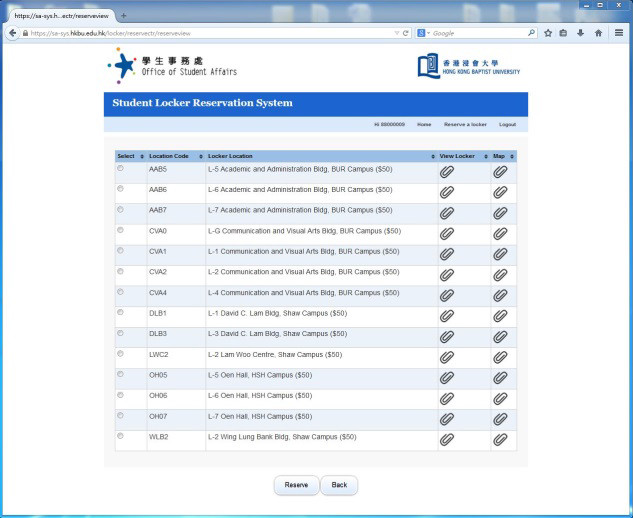
Step 6 If the selection process is successful, messages similar to Figure 4 would be shown in your screen.
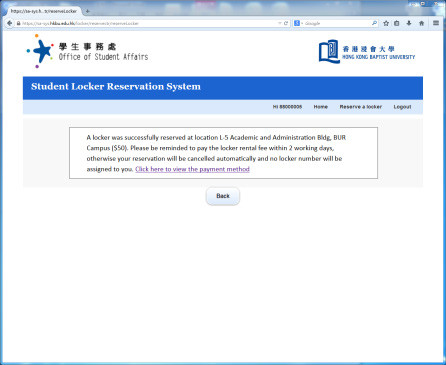
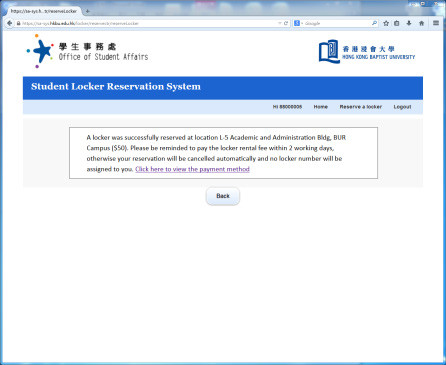
Step 7 Computer reservation process is completed. Please go ahead to pay locker rental fee within the next 3 working days. (See Rental Payment)
Important!
- If the locker rental fee is not paid within 3 working days after a reservation, the reservation will be cancelled automatically.
- Please keep the payment receipt on hand & wait for another 4 working days.
II. How to Cancel a Locker Reservation/ Delete a Rented Locker
You may CANCEL your RESERVED locker location or DELETE your RENTED locker by following the procedures below. However, please note that once a RENTED locker is DELETED, no locker service will be provided unless another reservation with new payment is made.
Step 1 Repeat Step 1 to 3 of part I as above.
Step 2 Click “View my record” to start the process (Figure 5)
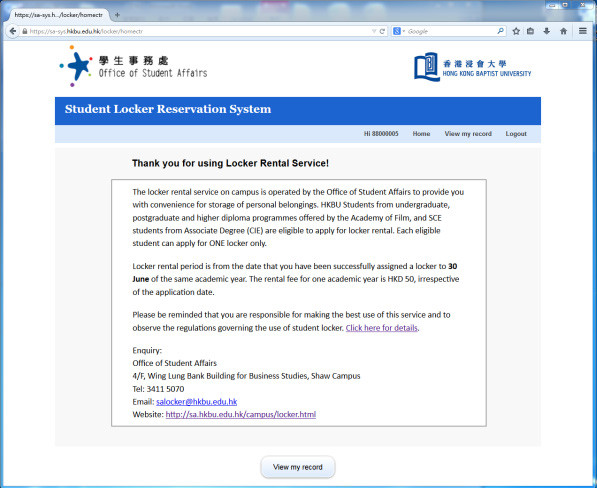
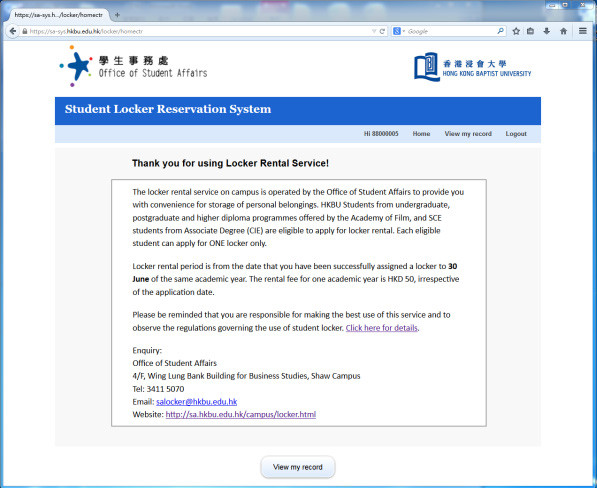
Step 3 To cancel your reserved locker location, click “Cancel Reservation”. To delete your rented locker, click “Delete Reservation”. (Figure 6 & 7)
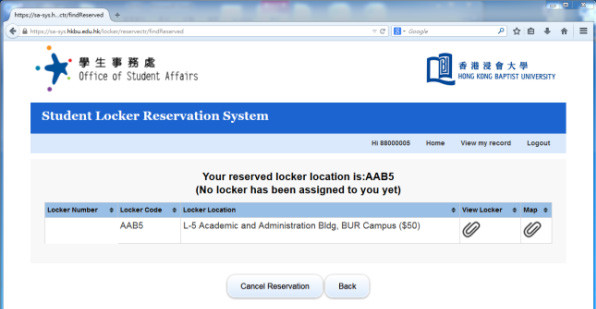
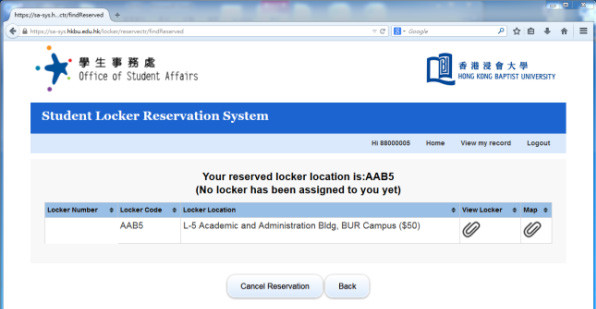
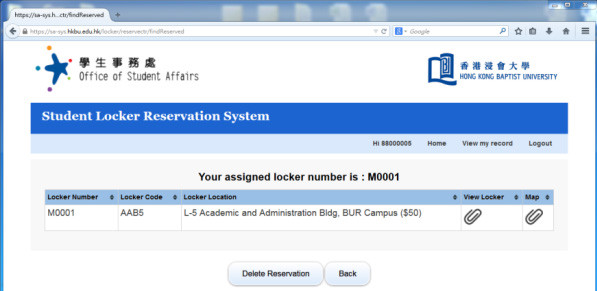
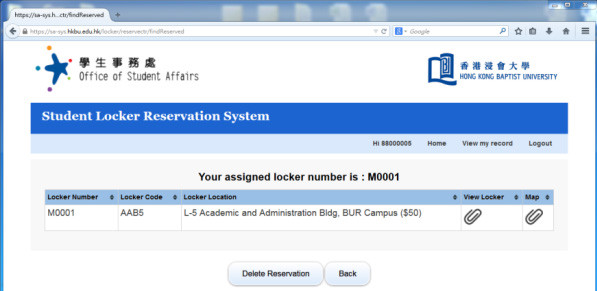
Step 4 Cancellation/Deletion process is completed. To rent a new locker, please repeat step 1 to 7 of part I “How to Reserve a Locker Location Online”.
Important!
Cancellation / Deletion process is irreversible and your paid locker rental fee is NON-refundable after a RENTED locker is DELETED.
How to Pay Your Locker Rental Fee
Payment methods:
Important!
- “Fund Transfer” or “Cash Deposit” are NOT applicable
- Remember to keep the payment receipt for verification
- Make the Payment at an ATM Station labeled with “BillPayment Service” or “JET Payment” (highly recommended)
Step 1 Insert your card into ATM machine and enter personalidentity number (PIN)
(note: select transaction account to be debited if necessary)
Step 2 Choose “Bill Payment” ⇨ “Education” ⇨ “HK Baptist University”
Step 3 Select the Bill Type, "03" for locker rental payment.
i. for Bill Payment Service, please select “03LOCKER RENTAL”
ii. for JET Payment, please key in “03” and “enter”
Step 4 Key in the bill/account number (or Bill Payee Account number for HSBC) which is your student ID number followed by a specified code “201”.e.g.: if your student number is “12345678”, you should key in the bill/account number as “12345678201”
Step 5 Enter the required payment amount: HKD 50
Step 6 When the confirmation screen appears, make sure all the information is correct, please choose “yes” or “enter” to confirm
Step 7 Keep the payment receipt (i.e. the “ATM Customer Advice” produced by the ATM machine)
If you are a registered e-banking user of the following banks, you can make payment by credit card on their websites:
• Bank of China (Hong Kong) Limited
• Bank of Communications Co., Ltd
• China CITIC Bank International Ltd
• China Construction Bank(Asia) Corporation Ltd
• Chong Hing Bank Ltd
• Citibank (Hong Kong) Ltd
• CMB Wing Lung Bank
• Dah Sing Bank Ltd
• DBS Bank (Hong Kong) Ltd
• Fubon Bank (Hong Kong) Ltd
• Hang Seng Bank Ltd
• The Hongkong and Shanghai Banking Corporation Limited
• Industrial and Commercial Bank of China (Asia )Ltd
• Nanyang Commercial Bank Ltd
• OCBC Wing Hang Bank Limited
• Standard Chartered Bank (Hong Kong) Ltd
• Shanghai Commercial Bank Ltd
• The Bank of East Asia Ltd
Step 1 After your login, please choose “JET Payment” or “Bill Payment”
Step 2 Choose “Education Institution”
Step 3 Choose “Hong Kong Baptist University”
Step 4 Key in the bill/account number (or Bill Payee Account number for HSBC) which is your student ID number followed by a specified code “201”.e.g.: if your student number is “12345678”, you should key in the bill/account number as “12345678201”
Step 5 Select Bill Type "03" for locker rental payment
Step 6 Enter the required payment amount: HKD 50
Step 7 Select your payment account (if you have more than one available account)
Step 8 Confirm the payment
Step 9 Please print out the acknowledge message as evidence of payment
Step 1 Please dial '18031' by phone or login PPS website (http://www.ppshk.com) for bill payment.
Step 2 Follow the instructions to key in the payment amount: HKD 50. Key in the bill/account number which is your student ID number followed by a specified code “201”. e.g.: if your student number is “12345678”, you should key in the bill/account number as “12345678201”
Step 3 Write down the payment reference number for future reference
* If this is your first time to use the PPS, you should first bring along your ATM or credit card and find a PPS terminal to open a PPS account, also, to set up the phone and internet password. Please visit the following links to view the PPS Registration Terminal location: http://www.ppshk.com/hkt/prt/Web/en/;
You may also use the PPS Registration Terminal which is located at Level 1, Academic and Administration Building (in front of Security Control Room), Baptist University Road Campus.
Hong Kong Baptist University (HKBU) accepts cross-border payments through Flywire. Please click the link to make payment via Flywire: http://hkbu.flywire.com.
• Please Key in the bill/account number (or Bill Payee Account number for HSBC) which is your student ID number followed by a specified code “201”. e.g.: if your student number is “12345678”, you should key in the bill/account number as “12345678201”
• For more information about Flywire, please refer to the Payer Guide and Introductory Video under Student Download Centre of FO website.
• Although HKBU and Flywire do not charge a fee for this service, payers are reminded to note the cost differences in their local currency under different payment options before confirming a payment.
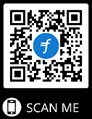
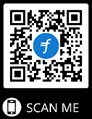
Locker Locations
| Campus | Building | Level |
| Ho Sin Hang Campus | Oen Hall (OEM) | L5 |
| Shaw Campus | David C. Lam Bldg. (DLB) | L1 |
| Wing Lung Bank Bldg (WLB) | L2 | |
| Baptist University Road Campus | Communication and Visual Arts Bldg (CVA) | L1 - L4 |
| Academic and Administration Bldg (AAB) | L5 - L6 |
FAQ
Can I change my locker location?
Special request will only be accommodated to students with special needs who present medical proof. However, anyone can rent another locker at a different location AFTER terminating their current locker and paying the rental fee again for a new locker.
I lost my locker key, can I cut my locker?
Yes, you will first be issued with a bill for $20 by our office after verification. After paying at the bank and presenting the PAID stamp on the bill to the security guard, you can then have your locker cut.
Should I submit the payment confirmation slip after making the locker rental payment at the bank?
No, please keep the payment slip with you. If you do not receive email confirmation within 4 working days, you MUST inform the Office of Student Affairs with your payment record.
What should I do if my locker is damaged?
Please immediately report the matter to the Office of Student Affairs.
What should I do if I find my locker is being locked by others?
Please double check your locker number. If you find the locker number is correct, please immediately report the matter to the Office of Student Affairs.
What can I do if I forget to pay the locker fee by the deadline?
Please log in to the locker system to check whether your reservation record still exists. If it does, please pay the fee immediately. If no record was found, you may make a reservation again and then pay the rental fee before the deadline.
Should I return the locker earlier if I am going to terminate my study?
(1) In case of temporary suspension of study, you can still use the assigned locker until the end of rental period.
(2) In case of withdrawal of study, you should vacate and unlock your lockers, and cancel your application in the locker system. If any left-behinds are found inside the lockers after the termination of use, our Office will force open any locker(s) and dispose of the items without any prior notice.